- View New Content
-
Getting Started
-
Tutorials
Tutorial Categories
Tutorials Main Page Installation and Setup Downloadable TutorialsROM Adjustments
Number of Balls Adjustments Volume Adjustments
-
Visual Pinball Tables
VP 8 Desktop Tables
All VPM Recreations VP Recreations VP/VPM MODs VP Originals ROMsVP 9 Desktop Tables
All VPM Recreations VP Recreations VP/VPM MODs VP Originals ROMsVP9 Cabinet Tables
All Full Screen Cabinet Full Screen B2S Cabinet Spanned Cabinet Tables Media Packs ROMsVPX Tables
All VPinMAME Recreations VPX- - /VPinMAME - MOD Tables VPX Recreations VPX Originals Media Packs ROMs VR
-
Frontend Media & Backglass
Media Packs
Complete Media Packs Wheel Logos VideosBackglasses
dB2S Animated Backglasses UVP Animated Backglasses Topper Images
- Future Pinball Tables
-
Design Resources
Main Resources
Table Templates Playfield Images Image Library Sound Library Key CodesVP Guides
VP8 Guide - English VP8 Guide - Deutsch VP9 Guide - English VP9.1.x Guide - English VP Object Guide VPM DocumentationFuture Pinball Resources
Playfield Images 3D Model LibraryFuture Pinball Guides
FP Script Guide Big Draco Script Guide FP Table Design Guide FP DMD Guide
- Other Features
- Bug Tracker
- Image Gallery
- Blogs
-
More

Alpha channels
Started By
PLATINUM
, Jan 24 2010 02:24 AM
10 replies to this topic
#1

Posted 24 January 2010 - 02:24 AM
Hey guys, Haven't had much luck producing the clear border on my plastics ,I know it involves alpha channels and have loaded some of popottes plastics into photoshop to see how hes done them but I'm really stuck!!!!!. Could someone PLEASE!! tell me the steps to go through using photoshop cs4. Thanx guys - Platinum
#2

Posted 25 January 2010 - 05:35 AM
QUOTE (PLATINUM @ Jan 23 2010, 09:24 PM) <{POST_SNAPBACK}>
Hey guys, Haven't had much luck producing the clear border on my plastics ,I know it involves alpha channels and have loaded some of popottes plastics into photoshop to see how hes done them but I'm really stuck!!!!!. Could someone PLEASE!! tell me the steps to go through using photoshop cs4. Thanx guys - Platinum
Can you please, upload your test here with a printscreen of what it does wrong so I can walk you trough the process.
Thx
Steve
I like poutine...Not the russian guy but the fries and gravy and cheese curds stuff.
#3

Posted 25 January 2010 - 08:32 AM
First, draw your plastic.
Second, new layer, select all, fill in black,
Third, new layer and fill with white the area wich couldn't be transparent.
These two layers are the mask for alpha channels.
Now: uncheck these two layers, select all, copy merged, create a new file then paste.
Then: check the two layers (aand unchech the others). You must have only black and white. Select all, copy merged. Go on your new file. On your infos window (F7), select "channels", create a new channel, select it then paste.
Now, you have to save your file as targa file.
It seems difficult but it's easy, more easy to do than explain or read...
Second, new layer, select all, fill in black,
Third, new layer and fill with white the area wich couldn't be transparent.
These two layers are the mask for alpha channels.
Now: uncheck these two layers, select all, copy merged, create a new file then paste.
Then: check the two layers (aand unchech the others). You must have only black and white. Select all, copy merged. Go on your new file. On your infos window (F7), select "channels", create a new channel, select it then paste.
Now, you have to save your file as targa file.
It seems difficult but it's easy, more easy to do than explain or read...
#4

Posted 25 January 2010 - 08:58 AM
Some pics in order to explain visually the thing...
You draw your plastic
You create your black and white mask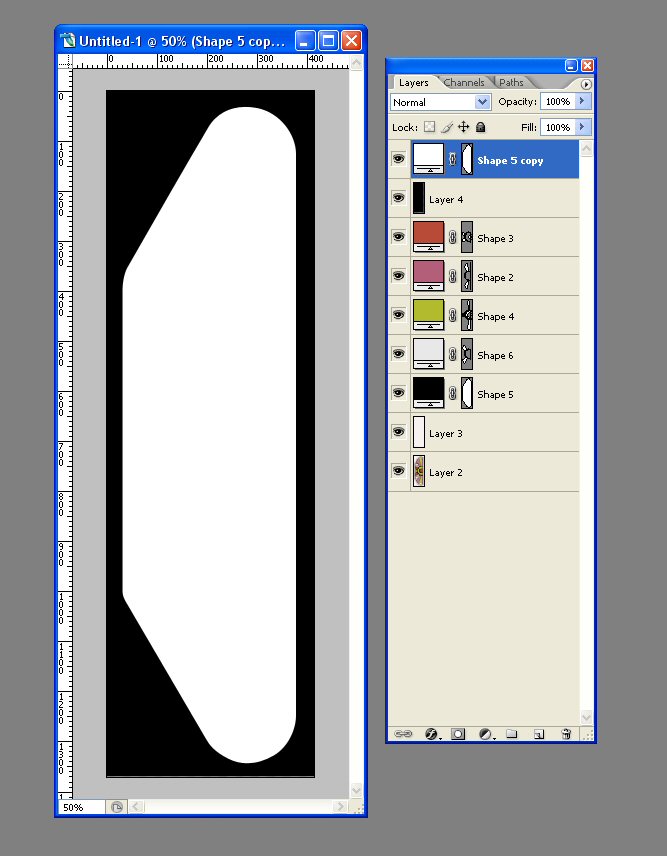
You cut paste in a new file your plastic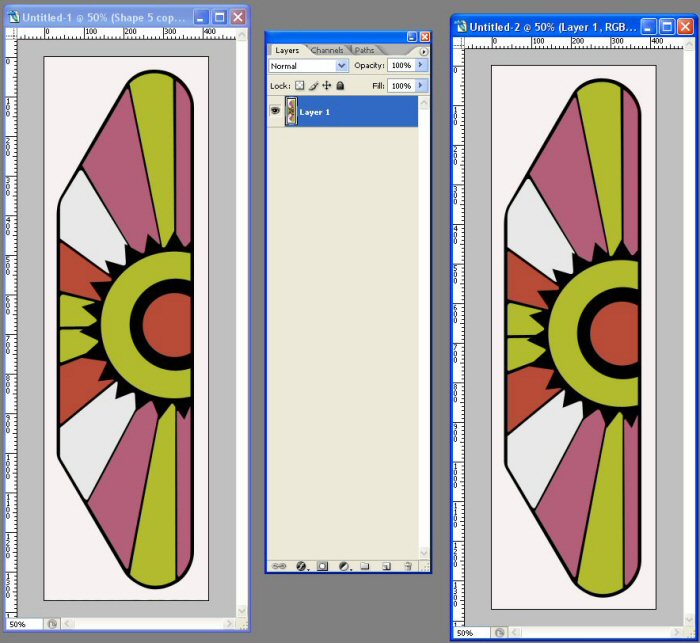
You cut your mask and create a new channel in your new file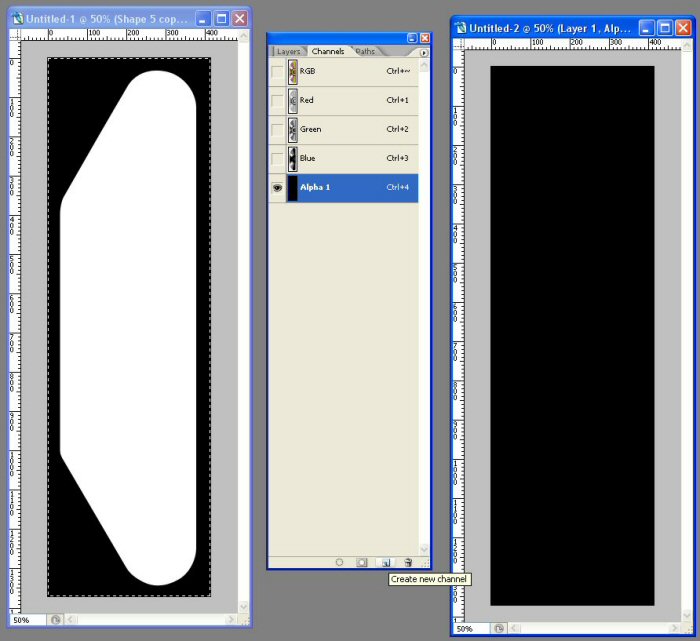
You paste your mask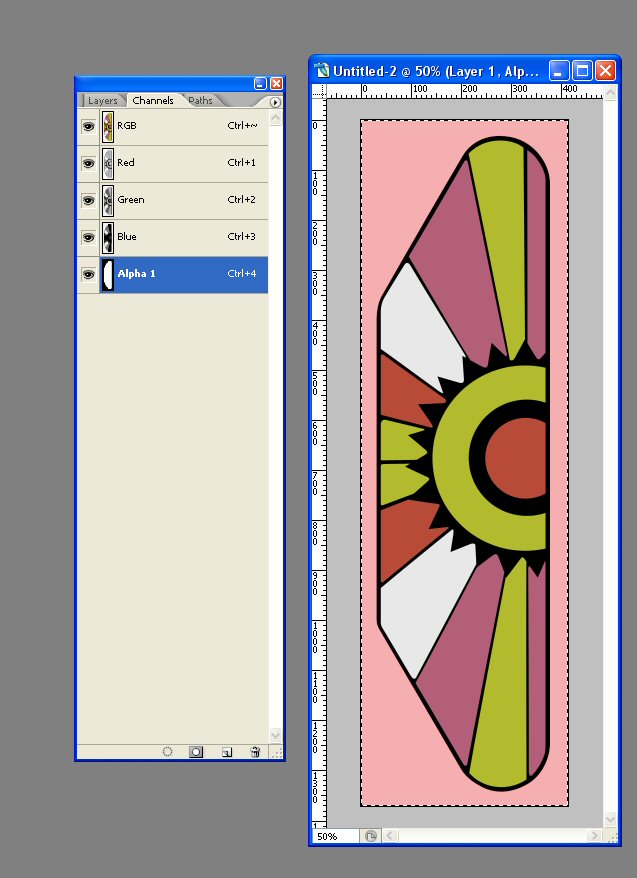
You save the file as targa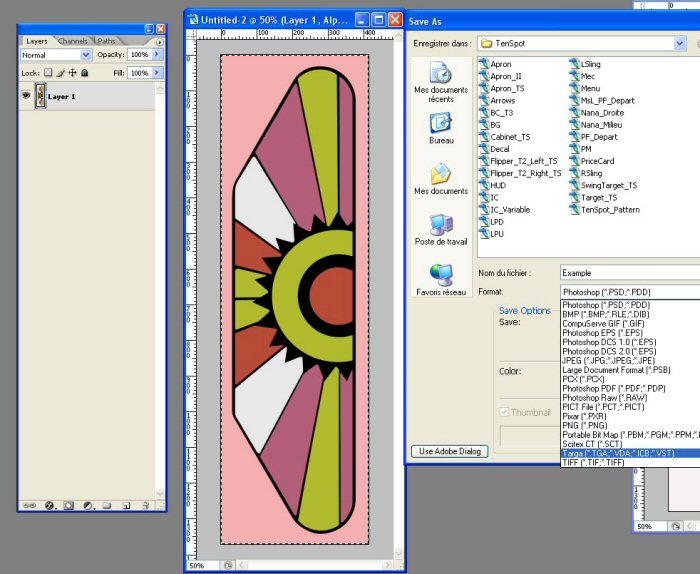
You draw your plastic

You create your black and white mask
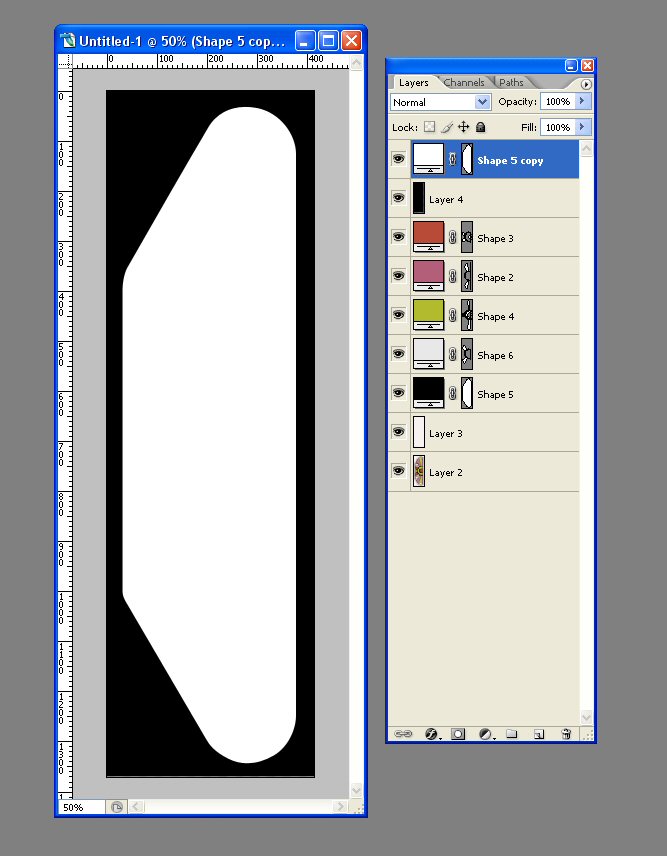
You cut paste in a new file your plastic
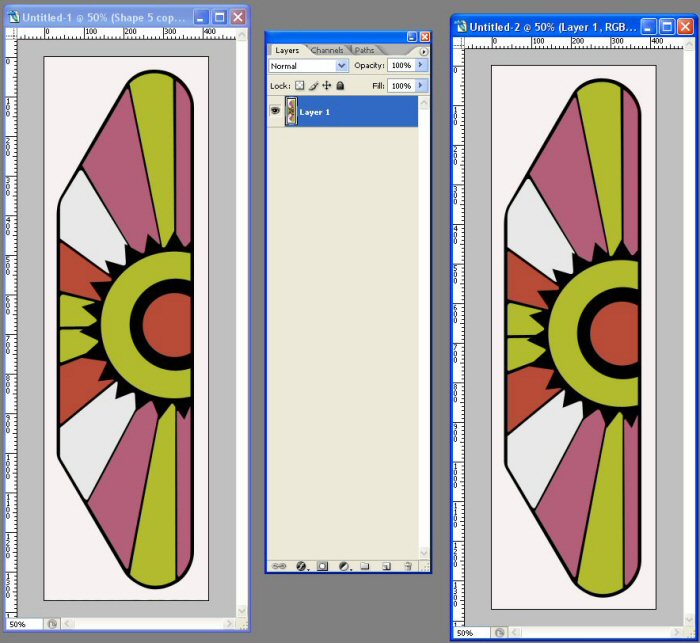
You cut your mask and create a new channel in your new file
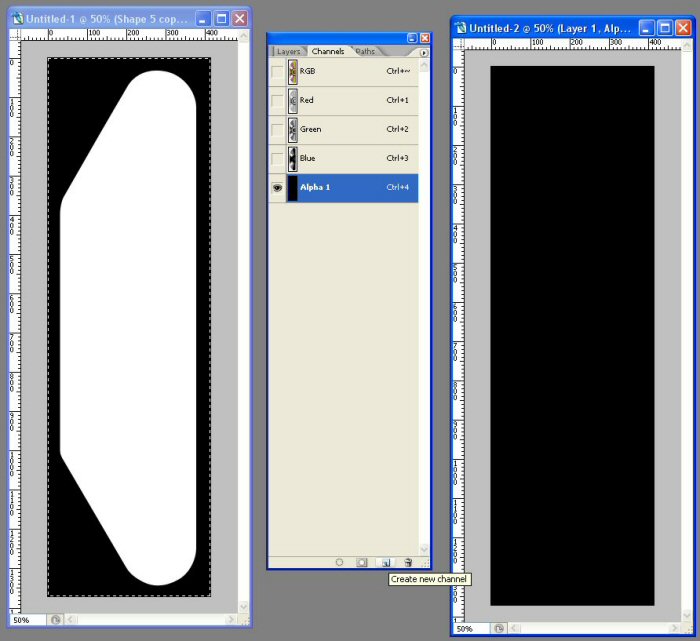
You paste your mask
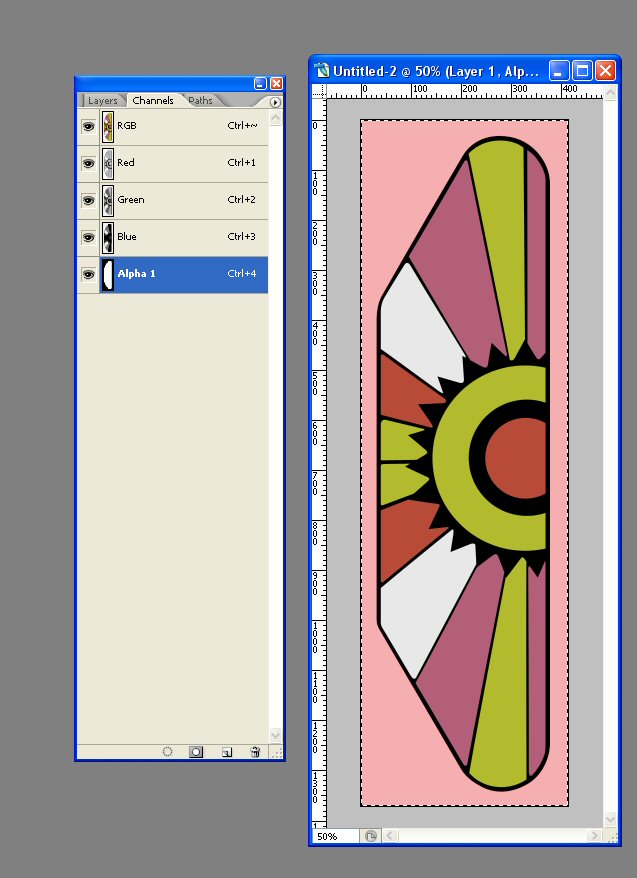
You save the file as targa
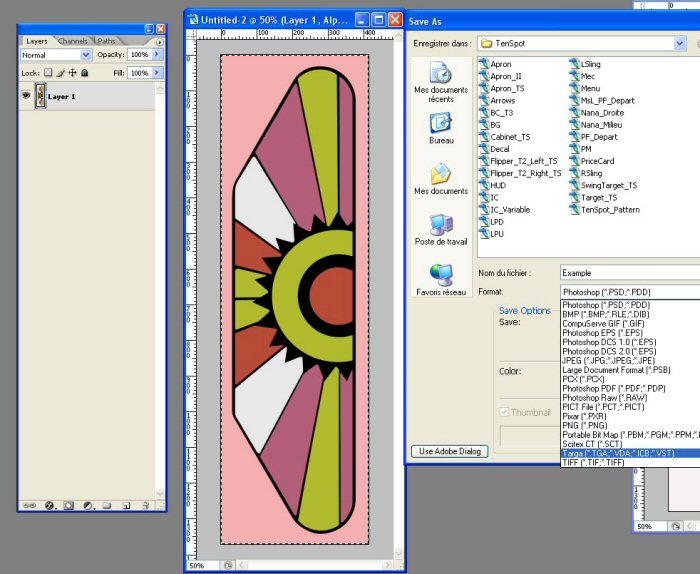
#7

Posted 25 January 2010 - 09:58 AM
Hey, Popotte, looks like you decided my method of one colour per layer was actually worth the while!

[I'm sure you figured that out by yourself, I'm just giving you a hard time.]
[I'm sure you figured that out by yourself, I'm just giving you a hard time.]
--*greywolf;
Random Spherical Collisions
Random Spherical Collisions
#8

Posted 25 January 2010 - 11:58 AM
QUOTE (PLATINUM @ Jan 25 2010, 10:14 AM) <{POST_SNAPBACK}>
Hey thanks a lot popotte, I really appreciate the time you've taken to explain it ,and to also show the step by step pics. I'm sure they will help a lot of other people too. I've been going crazy trying to work it out.Once again cheers - Platinum
Just a suggestion: maybe Steve could arrange my poor presentation for a nicer one and put more comments in order to build a tuto or a new sticked post.
QUOTE (Greywolf @ Jan 25 2010, 10:58 AM) <{POST_SNAPBACK}>
Hey, Popotte, looks like you decided my method of one colour per layer was actually worth the while!

[I'm sure you figured that out by yourself, I'm just giving you a hard time.]
[I'm sure you figured that out by yourself, I'm just giving you a hard time.]
You just can put one color for a vector shape... For complex (for me) PF or BG, I don't create just a shape by color but shapes by area in order to have the ability to distort, scale or rotate all the area.
#11

Posted 07 October 2015 - 05:02 PM
If anyone cares, I use Inkscape to do my table art. For those unfamiliar with Inkscape it is a vector based / scaleable graphics creation tool but it CAN import bitmaps, for pictures, scans, etc.
When my artwork is finished I save the Inkscape document to the normal .SVG format that Inkscape supports so I have a copy of "the original" source file.
I then export my selected objects (or entire document) as a PNG file which supports Alpha channels. I typically keep all of the PNGs in a few directorys by category, button lights, switch textures, etc.
Lastly, I run a little .NET tool that I wrote which batch converts .PNG files to Targa (.TGA) preserving the alpha channel (transparency) data.
I'd be happy to share the .NET PNG to TGA batch converter utility with anyone who wants it. Inkscape is free.
NOTE: The .NET tool ONLY supports true color 32-bit RGBA PNG and TGA images...I didn't spend a ton of time trying to handle every TGA sub-format since 99% of the populous will always use true color these days (jeeze, now i sound OLD !!!) :-P
My 2 cents -- Hope it helps someone.




 Top
Top





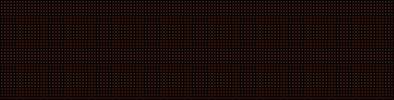















 are all trademarks of VPFORUMS.
are all trademarks of VPFORUMS.